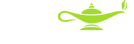Tweet
First, try to repair using Windows XP installation CD:
Once you boot from the Windows XP CD, DO NOT INSTALL WINDOWS….
Choose ‘R’ (repair a Windows installation)
Once you are in the CMD / DOS window, type at the prompt:
cd system32
at next prompt type:
copy userinit.exe wsaupdater.exe
at next prompt, type:
Exit
Then reboot normally (from internal hard drive)
You should be able to logon now:
If so, do the following:
Run (to open DOS window)
Type: regedit
Navigate to this key:
HKEY_LOCAL_MACHINE\SOFTWARE\Microsoft\Windows NT\CurrentVersion\Winlogon\
Find userinit
Change value:
C:\WINDOWS\System32\wsaupdater.exe to
C:\WINDOWS\System32\userinit.exe
Close registry and reboot.
If this does not fix the problem, you likely have a Trojan or some other malware on your computer.
You have installed IIS on your local machine running Windows 7. You defined a site and a testing server in Dreamweaver. But when you try to view an ASP page, you get an IIS 7.5 401 Unauthorized Error (ACL). One possible solution: Start –> Computer (right click) Then choose: Manage –>Services and Applications Internet Information Services (IIS) Manager Make sure it says: (group by areas): Choose: IIS –>Authentication Edit Authentication (by right clicking or by Action–>Edit) Change radio button from ‘Anonymous user identity’ to ‘Application pool identity’ – and click OK
Tweet
After agonizing over which printer to buy to replace my 10 year-old HP 5510 Series Inkjet, I opted for a Canon Pixma MX 870. Never again a Canon! Cannot find it in any review, nor on the Canon site, but the OCR support is minimal: The native support is only with Notepad. Pathetic.
It appears Epson does not have native support for Adobe Acrobat either – but for 6 year-old dumbed-down ABBY only.
Although I could use Acrobat to scan using either of the above printers, I find that the HPs with native Adobe Acrobat support work better: clearer scans, with better OCR. Although this may seem counter-intuitive, I have found this, nevertheless, to be true.
I am now going to purchase another HP. In my opinion, for a multi-purpose printer with fax and full OCR support, there is no other choice.
Will update when I decide which one to buy. Probably either:
- HP Photosmart Premium Fax All-in-One Inkjet Printer (CC335A#ABA) or
- HP Photosmart Premium All-in-One Printer (CD055A#ABA)
Decided on an HP Officejet again. Unfortunately, the one I wanted, the 8500 wireless was temporarily sold out. The quest continues….
Tweet
When traveling with a laptop, ALWAYS turn it off before you pack it up. It can help to protect the hard drive from accidental damage – especially if the laptop should fall, get dropped, or bumped. This info may help with the imagery: When you shut down a computer, the hard drive heads go into a “parked” position, rather than “floating”. It’s something like putting a car into “park” vs. “neutral”.
You’d never leave your car in neutral unattended, would you?
At last! Many months after initially setting up my Slingbox, I have found the answer to a problem that has bedeviled me. The local remote control – including mute, volume level and channels always overrode my choices when viewing TV over the internet. Everyday at 7 p.m. sharp, as I tried to watch the day’s business in review on the PBS Newshour, someone (who shall remain nameless) invariably switched to “Jeopardy” on ABC.
 Solution to remote control conflict between local TV and remote Slingbox viewing: Set up 2 cable boxes – at or near one TV. First, connect the coax from the wall to a two-way splitter. Then connect two coax cables on each of the splitter’s connectors. To the first of these coax cables, connect the first cable box. Then connect the first cable box to the TV as though it were the only cable box – and as though there were no Slingbox involved.
Solution to remote control conflict between local TV and remote Slingbox viewing: Set up 2 cable boxes – at or near one TV. First, connect the coax from the wall to a two-way splitter. Then connect two coax cables on each of the splitter’s connectors. To the first of these coax cables, connect the first cable box. Then connect the first cable box to the TV as though it were the only cable box – and as though there were no Slingbox involved.
Then, connect the second coax cable hanging off the splitter to a second cable box – and connect the Slingbox to that one. Voila! The Slingbox now has its own cable box – and no more fighting over the remote control.
The only trick is to make sure the second cable box is situated in a way that the remote control’s infrared cannot hit it — or one remote control will be controlling both cable boxes.
One further caveat: This specific setup assumes the modem and router are elsewhere, there is a wireless network setup in the house, and the Slingbox is connected to the network using a powerline adapter (Slingbox’s or another manufacturer’s). Otherwise, if your internet router is on the same wall plate, you would presumably need a three-way splitter. One of these days I’ll post pictures or drawings of the setup, if anyone should request this.
Happy independent viewing!